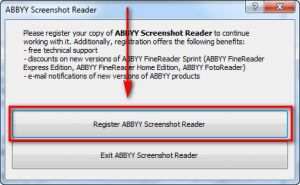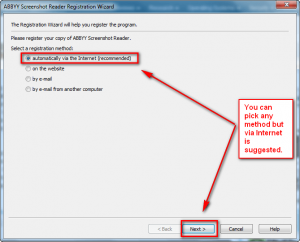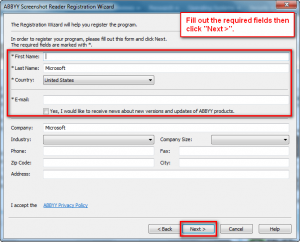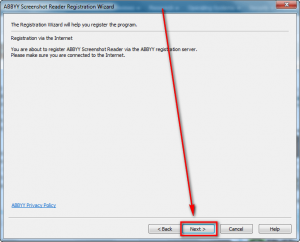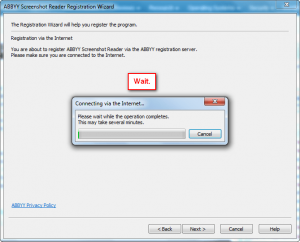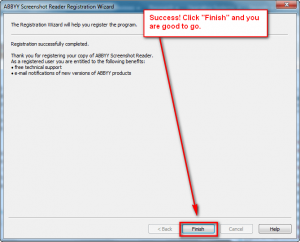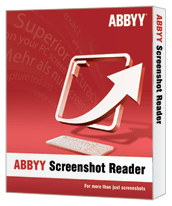 Software Description
Software Description
The following is a description of ABBYY Screenshot Reader, as per the developer:
Create your own “snapshots” of images and texts from opened documents, file menus, Web pages, presentations, or PDF files with just several clicks.
ABBYY Screenshot Reader creates copies of images which you can easily cut and paste from your clipboard to Microsoft® Word, Excel®, PowerPoint® or graphic files. You can use Screenshot Reader to select and copy pieces of text from images, flash files, PDFs, and other image-based files, and convert them into true text which you can edit or insert into another document.
Capture Image Screenshots
- Capture a part of the screen and save or share
- Send a screenshot of an error message
- Insert a screen image in a presentation, report etc
- Use screenshots to compile instructions and guides
Turn Screenshots into Editable Texts
- Insert information into a report
- Easily print driving directions
- Save lists from a website into an Excel file
- Cut out a piece of text from a graphic file
Support of multiple languages
- 15 interface languages, including Chinese, Brazilian, Portuguese, Japanese
- Extracts text in 179 languages
- Converts texts of the main modern character sets – Latin, Greek, Cyrillic, Chinese
dotTech Advice
ABBYY Screenshot Reader is an OCR (Optical Character Recognition) program. ABBYY has a reputation for making excellent OCR programs. I had a mind to recommend ABBYY Screenshot Reader just based off the company’s reputation, without testing it; they are that good. However, I did my due diligence and took ABBYY Screenshot Reader for spin. My findings surprised me, and not in a good way.
First of all it must be mentioned ABBYY Screenshot Reader… is a screenshot reader. It takes screenshots and conducts OCR on them. That means ABBYY Screenshot Reader conducts OCR on one image at a time, and only the area that you specify. If you have documents of scanned pages that you want to OCR, ABBYY Screenshot Reader is not the program for you. This is how ABBYY Screenshot Reader works.
First you specify what you want ABBYY Screenshot Reader to do:
- Send Text To Clipboard/Microsoft Word/File
- Send Table To Clipboard/Microsoft Excel/File
- Send Image To Clipboard/File/E-mail
The first two set of options is OCR; the screenshot you snap will be OCR’ed and the text or table found in the screenshot will be sent where you selected. (The text within tables is OCR’ed and the whole table structure is kept intact.) The second option is simply the traditional screenshot functionality you find in any screenshot taking program.
After you have selected what you want to do, you have to select how you want to take the screenshot. ABBYY Screenshot Reader offers four ways to take a screenshot: Freehand rectangle, selecting a specific window, screenshotting the whole screen, or timed (five second delay) whole screen.
The third step is selecting the language of the text you are about to OCR. By default the language is set to English but you can change it and pick any of 179 languages; there is an “autoselect” option if you aren’t sure which language to pick. In regards to the languages, 179 is a large number; but most of the 179 languages are ones that use the Latin alphabet (e.g letters A-Z). In addition to languages that use Latin character sets, ABBYY Screenshot Reader supports languages that use Greek, Cyrillic, and Chinese letters. Between Latin, Greek, Cyrillic, and Chinese a good majority of the world languages are covered; the most notable languages missing are the ones that use Arabic/Farsi character sets.
After you have made all three selections above, it is time to take your screenshot. You can either click on the screenshot button or press Alt + Enter on your keyboard to initiate the process. Once you snap the screenshot, ABBY Screenshot Reader goes to work. It works fairly quickly.
It isn’t the usability aspects of ABBYY Screenshot Reader that I find disappointing, although the lack of varied screenshot selection tools (such as scrolling window), lack of keyboard shortcuts customizability, and the lack of ability to OCR an imported image (as opposed to only screenshots) does disappoint. What disappoints me most is OCR quality.
ABBYY Screenshot Reader works very well on standard, machine-generated, serif and sans-serif text. However, most all OCR software work well with these types of text. Maybe it is the ABBYY name but I expected Screenshot Reader to work well with more than just machine-generated, typed text; I expected it to work well with stuff like handwriting-like text. Not necessarily the chicken scratch I call handwriting but text generated using handwriting-simulating styles such as Freestyle Script font. For handwriting-like text, ABBYY Screenshot Reader fails — hard. The irony here is one of my tests of Screenshot Reader was trying to OCR a banner on ABBYY’s website, which states ABBYY Happy New Year Holidays! in semi-handwritten-like text (the ABBYY part is in blocky text not handwritten-like). This is what ABBYY Screenshot Reader OCR’ed it to: ABBYY H^pp-y AW^W HoUAcaj^.
Of course it should be noted Screenshot Reader is one of ABBYY’s entry level OCR software, normally costing $29.99. So it goes without saying Screenshot Reader isn’t as good as ABBYY’s higher-end OCR programs, such as ABBYY FineReader. However, call me bias, but I expected more of ABBYY Screenshot Reader even if it is entry-level. As it stands the only selling point of ABBYY Screenshot Reader over competing OCR programs (like gImageReader/Tesseract) is the ability to OCR tables and support for non-Latin languages. Other than that, ABBYY Screenshot Reader is fairly ordinary. Get it if you want but don’t expect it to work miracles.
Freebie Details
ABBYY Screenshot Reader is being given away in a promotion sponsored by ABBYY themselves. I could not find any specific information on if this is a time-limited promotion or not; it probably is so grab this while you can. Also, there is no information on if you can install/reinstall this at a later date.
To grab ABBYY Screenshot Reader, do the following:
Version being given out for free: v9.0.0.1331
Free updates: Unknown
Free technical support: Yes
Supported OS: Windows 2000/XP/Vista/Win7/Windows Server 2003
Download size: 154 MB
- Download and install ABBYY Screenshot Reader.
- Note: Be patient with the download; it is very slow. Their servers must be hammered.
- After installation, run ABBYY Screenshot Reader.
- When you run ABBYY Screenshot Reader you will be asked to register it. Registration is a fairly easy process but if you are confused, look at the screenshots below (follow the red arrows, boxes, and text):
- Enjoy!
If you have trouble getting ABBYY Screenshot Reader for free, post below and other dotTechies or I will try to help.
Thank cmpm and Jeanjean!

 Email article
Email article