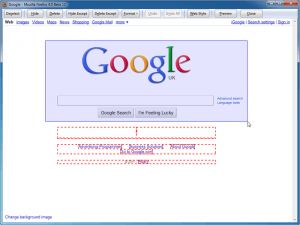 Don’t like PrintWhatYouLike, Click2ap, Nuke Everything Enhanced, or Aardvark? Maybe Print Edit is your type of program. Print Edit is an add-on for Firefox that allows users to manually remove content from pages before printing, enabling users to save paper and ink.
Don’t like PrintWhatYouLike, Click2ap, Nuke Everything Enhanced, or Aardvark? Maybe Print Edit is your type of program. Print Edit is an add-on for Firefox that allows users to manually remove content from pages before printing, enabling users to save paper and ink.
Similar to the previous mentioned tools, Print Edit allows users to modify content on pages prior to printing. With Print Edit you can
- Remove content
- Hide content
- Modify content
The difference between removing and hiding content is removing content removes the whole section you have selected — there is no empty space left behind as a place holder where the content used to be. Hide content, on the other hand, hides the content but leaves empty space as a place holder where the content used to be. Modify content is the ability to modify how content appears — you are not modifying the actual page content. With modify content you can do things like make a selection appear in plain text, remove margins, and remove “decorations”.
Using Print Edit is very easy. Print Edit puts a button next to your address bar. From this button you access Print Edit’s editing page either via Print Preview -> Edit or go directly to Print Edit. When you are on a page you want to print, access Print Edit via this button. Once you are at the editing page you select the content you want to remove/hide/modify. Content is selectable by a simple left click (red box outlines the content you can select or have selected) or you can highlight a bunch of content by holding down the left button of your mouse and dragging it over the content you want to select. Once you have selected content, you make your modifications using the relevant buttons in the button bar at the top. To make it easier to modify pages, Print Edit allows users to batch process (i.e. you can select multiple content areas and remove/hide/modify them all in one click), automatically select all graphics (Select -> All Graphics), or hide/remove all content except selected content (in case you only want specific content on a page as opposed to the whole page without specific content). Once you have modified a page as you see fit, you go to print preview and then are given the ability to print.
When selecting content take note Print Edit isn’t like an image editor where you can use freehand tools to remove whatever content you want. Print Edit does a good job in providing users with granularity in regards to selecting individual content as opposed to whole sections (e.g. you can remove a bullet point in a list as opposed to having to remove the whole paragraph); however it isn’t perfect. Print Edit’s ability to select individual content highly depends on how the page you are printing is formatted. For some pages – such as dotTech – Print Edit parses pages very well. Other pages may not be so Print Edit friendly.
Aside from the above, there is only one criticism I can think of Print Edit. The Print Edit button next to the address bar defaults to the Print function instead of defaulting to Print Edit or Print Preview. In other words, clicking the button opens the Print dialog. If you want Print Preview or Print Edit you must click the small arrow next to the button and pick either Print Preview or Print Edit (or Page Setup). I find this to be very annoying because the whole point of Print Edit is to edit a page before printing — not to provide a one-click button for printing. So far I have not found a way to change the behavior of this button to default it to Print Preview or Print Edit.
You can grab Print Edit from the links below:
Version reviewed: v5.6
Supported browsers: Firefox 3.6 – 10.x
Download size: 57.3 KB
Print Edit Firefox add-ons repository page [Direct download]

 Email article
Email article



