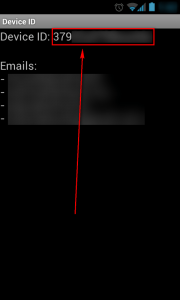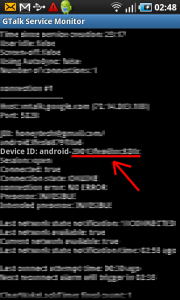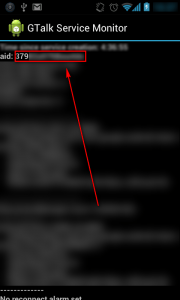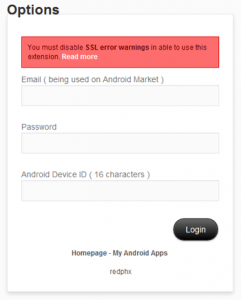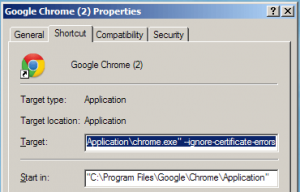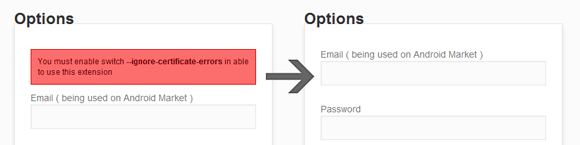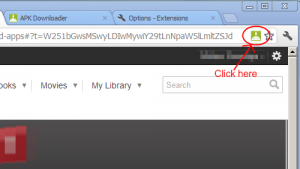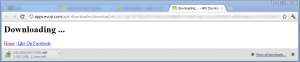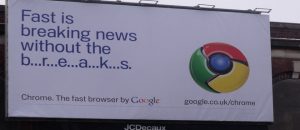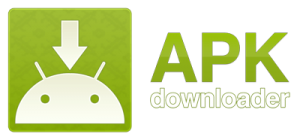 Since Android Market came alive, everybody was waiting for the solution to download Android apps directly from Android Market to their computers. The ability to download apps to your computer and then transfer the APKs to your Android device is extremely useful in situations where you have limited access to Android Market on your device, such as Amazon Kindle Fire users. Well wait no longer, thanks to APK Downloader.
Since Android Market came alive, everybody was waiting for the solution to download Android apps directly from Android Market to their computers. The ability to download apps to your computer and then transfer the APKs to your Android device is extremely useful in situations where you have limited access to Android Market on your device, such as Amazon Kindle Fire users. Well wait no longer, thanks to APK Downloader.
What Is APK Downloader?
APK Downloader is an extension for the Google Chrome allows you to download apps (their APKs — the installers) from ‘Market directly to your computer. The extension bypasses any location or device restrictions, allowing you to easily sideload apps that aren’t yet available for your region, or try out those that are supposedly incompatible with your device. This guide shows you how to use APK Downloader to download apps to your computer and then install them on your Android device. (Note: You aren’t installing Android apps on your computer — you are downloading APKs onto your computer so you can then transfer them to your Android device.)
Take note APK Downloader does not allow you to download paid apps unless you have specifically bought those paid apps.
How To Download Apps From Android Market On Your Computer
Before We Begin
Before we being, take note you need to have the latest version of Google Chrome (v17 or higher) and, of course, an Android device.
If you don’t already have Google Chrome v17 or higher, download it on your computer. Also, you will need to know the Device ID for your Android device. To get the Device ID do the following:
If You Have Access to Android Market on Android Device
- Install the Device ID app on your Android device.
- Run Device ID and you will be shown the 16 character ID of your device:
Write this ID somewhere safe — you will need to input it soon.
If You Don’t Have Access to Android Market on Android Device
- Open the dialpad on your device and call *#*#8255#*#*.
- When the screen opens, scroll down until you see your 16 character device ID, which may be labeled as Device ID or aid:
Write this ID somewhere safe — you will need to input it soon.
How To Download Apps Downloading Apps
To start downloading apps from Android Market to your computer, do the following:
Disclaimer: Using APK Downloader violates Android Market’s official terms of use. Proceed with APK Downloader at your own risk. dotTech, Ashraf, and Vinod are not responsible for any gain or less that may incur by following this guide.
Note: APK Downloader works on Windows, Mac OS X, and Linux but this guide is for Windows only.
- Run Chrome and install the APK Downloader extension.
- Open APK Downloader’s settings by going to Wrench tool icon –> Tools –> Extensions.
- When you are opening APK Downloader’s settings for the first time, a screen should look like the following:
As you can see in the screenshot, you need to disable SSL error warnings before you can use APK Downloader. The next step shows you how to do that.
- Close whatever windows of Chrome you have open.
- Create a new shortcut for Google Chrome on your desktop (or any other location, if you prefer). Right click on Chrome shortcut, click Properties, and go to the Shortcut tab. In the Target field, add –ignore-certificate-errors after whatever text is already in there. Make sure to put a space between the ending quote for the target path and the new text you are typing it. It should look like the following when you are done:
Click OK when you are done.
- Run Chrome using the shortcut you just created.
- Go back to APK Downloader’s settings page (Wrench tool icon –> Tools –> Extensions) and you should no longer see a red message. The page should look like the right half of the screenshot below. If you no longer see a red message, you are good to go and can proceed to the next step. If you see a red message, go back to the beginning of this guide and try again.
- At APK Downloader’s settings page, login with the Google account (email and password) you are using on your Android device and the Android device ID you wrote down earlier.
- Go to Android Market’s website in Chrome and login with the same Google account you used for APK Downloader.
- Navigate to the app that you want to download to your computer and click the green icon from your address bar:
- Once you click the green icon, the APK for the app you selected will download to your computer:
- Once you have downloaded to your computer, you need to transfer the APK to your Android device. Transfering the APK to your Android device can be done any way you want, e.g. e-mail the APK to an e-mail address you can access on your Android device or connect your device to your computer via USB cord, enable USB storage, and transfer the APK to the removable drive that opens in Windows.
- After you have the APK on your Android device, make sure sideloading is enabled by going to Settings -> Applications -> check Unknown sources on Android 2.3 and lower or Systems settings -> Security -> check Unknown sources on Android 4.0 and higher.
- Finally, use a file manager to navigate to the APK and click on it to install.
- Done! Repeat this procedure for any apps you desire. Just remember, you cannot – and you should not – download paid apps unless you have paid for them.
Conclusion
This is an extremely useful trick for those that face limitations on Android Market, such as lack of access or their region/carrier is blocking some specific apps. All dotTechies enjoy this trick; and please don’t use for any wrong purposes.

 Email article
Email article