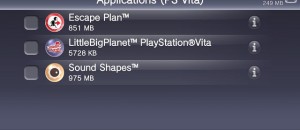ClockworkMod (CWM) recovery is one of the most popular and extensive custom recovery tool for Android devices. Installing CWM recovery on your device, after you have got your device unlocked, will enable you to get access to advanced features as make custom advanced backups of your device, installing custom ROM’s etc.
ClockworkMod (CWM) recovery is one of the most popular and extensive custom recovery tool for Android devices. Installing CWM recovery on your device, after you have got your device unlocked, will enable you to get access to advanced features as make custom advanced backups of your device, installing custom ROM’s etc.
Disclaimer: This guide is intended as a helpful “how to”. dotTech and its writers are not responsible for any gain or loss (including but not limited to bricked devices) incurred as a result of following this guide. Install a custom recovery at your own risk. Installing a custom recovery may void your warranty.
Requirements
This guide will help you to install ClockworkMod Recovery on Sony Xperia T. This guide is expected to work on all Sony Xperia T devices running on Ice Cream Sandwich. Proceed at your own risk.
Before We Begin
To start with installing ClockworkMod recovery on your device, make sure that you are ready with the following:
- Unlock the bootloader of your Sony Xperia T (Please do note that unlocking the bootloader of your device and/or rooting your device will void its warranty).
- Download 15102012.img (ClockworkMod Recovery) or the latest recovery from the XDA thread by tilal6991, to your computer and rename the file to recovery.img just for the sake of simplicity. Do not extract this file.
- Sony USB drivers for Windows, if you are running Windows, or the drivers for Mac or Linux if you are running those. Install the drivers if you haven’t installed them already.
- Make sure that USB debugging is enabled in your device (Settings -> Developer Options -> USB debugging).
How To install/flash ClockworkMod recovery on Device
To install ClockworkMod recovery on your Sony Xperia T, follow the steps below:
- Connect your Sony Xperia T to your computer via a USB cable.
- Wait till the device is detected by your computer.
- Open a command prompt (First, press Win + R to launch the Run dialog, then enter “cmd” in the dialog box).
- First, change the working directory of the command window to the directory where you had placed the CWM recovery file (15102012.img) using the command “cd directorylocation” without quotes (for example, “cd c:\android“).
- Then, in the command prompt, enter the following commands one after another:
- fastboot flash boot recovery.img
- fastboot reboot
- Wait till your device reboots to CWM recovery.
- Congrats! You have now successfully installed ClockworkMod recovery on your Sony Xperia T!
Conclusion
Enjoy an extensive ClockworkMod recovery on your Sony Xperia T. Now you can do things such as rooting your device, performing advanced backup and recovery, partitioning SD card and much more.
[via XDA]

 Email article
Email article