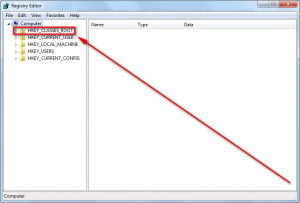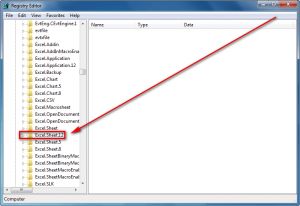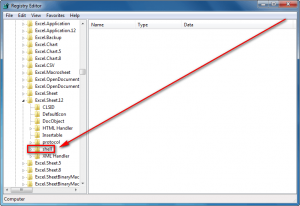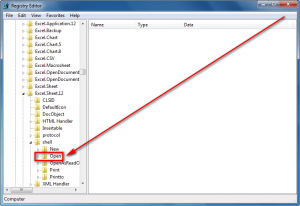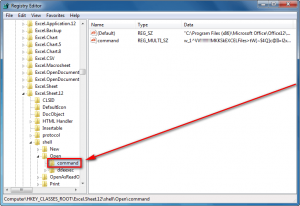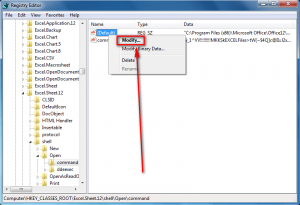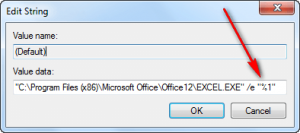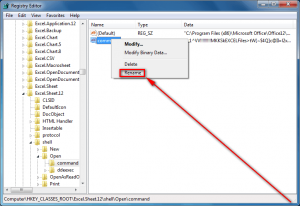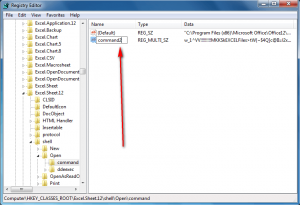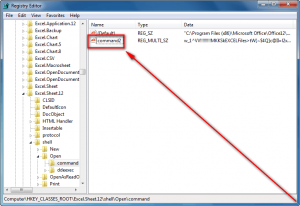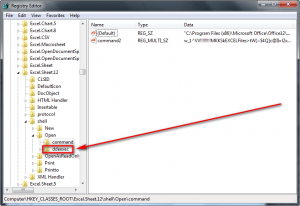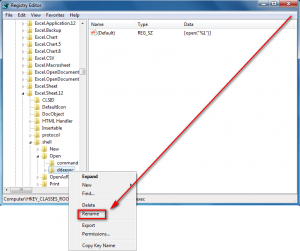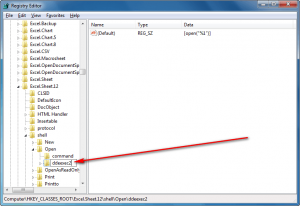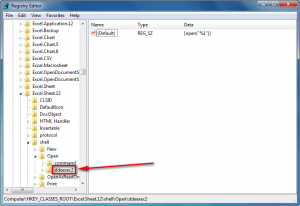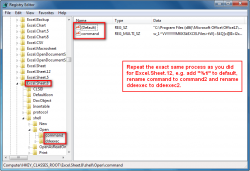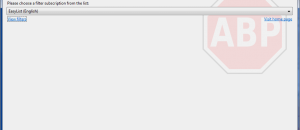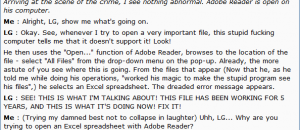Often times you may find yourself in a position where you are using two or more Excel spreadsheets at the same time. You can, of course, use Alt + Tab to continually switch between the spreadsheets, or use Microsoft’s build-in secondary window function (you know, how you can minimize spreadsheets within the same window) to place the spreadsheets side by side. However neither of these methods is very attractive if you use multiple monitors or if you like using window-resizer programs like WinSplit Revolution. Rather, a best practice when working with multiple Excel spreadsheets at a time is to open the spreadsheets in separate windows, allowing you to easily tile the windows next to each other using WinSplit Revolution or, if you use multiple monitors, allowing you to place each window in its own monitor.
Unfortunately, the default behavior of Microsoft Excel is to open spreadsheets in the same window. Fortunately, there is a way to force Excel to open spreadsheets in new windows. This guide shows you how to do exactly that.
How to force Microsoft Excel to open files in new window
To force Microsoft Excel to open files in new window, you must do a registry tweak. This tweak takes less than five minutes, works on any computer (Windows XP, Vista, Win7, etc.) with Microsoft Office 2003 and higher (e.g. Office 2007, 2010, etc.), and is very easy to do; plus I have provided screenshots to help you, so don’t be scared that you have to modify the registry to do this. Take note, however, a) You need administrator access to your computer otherwise you won’t be able to modify the registry and b) You should be very careful when you have the registry editor open — accidental changes could crash your computer.
This tweak works with all Excel files, including files you open yourself and files that programs open via Excel.
To make Excel open spreadsheets in new windows, do the following:
- Close Excel, if it is open.
- Press Win + R on your keyboard, type regedit.exe in the Run box that pops up, and hit OK:
- Once you hit OK the registry editor will open. Navigate to the HKEY_CLASSES_ROOT/Excel.Sheet.12/shell/Open/command folder:
- From the HKEY_CLASSES_ROOT/Excel.Sheet.12/shell/Open/command folder right-click on the (Default) registry entry and select Modify…:
- Add a “%1” to the end of the Value data textbox:
Make sure you include the quotes and make sure you have a space between the /e and the “%1”. Do not modify anything else. Click OK when you have finished.
- Now right-click the command registry entry (this is from the same HKEY_CLASSES_ROOT/Excel.Sheet.12/shell/Open/command folder), select Rename, and rename it to command2:
Ensure you rename the command registry entry and not the command folder.
- Next right-click the ddeexec folder (HKEY_CLASSES_ROOT/Excel.Sheet.12/shell/Open/ddeexec), select Rename, and rename it to ddeexec2:
- Now go to the Excel.Sheet.8 folder (HKEY_CLASSES_ROOT/Excel.Sheet.8) and repeat the same steps as mentioned above. In other words, add a “%1” to the (Default) registry entry from HKEY_CLASSES_ROOT/Excel.Sheet.8/shell/Open/command, rename the command registry entry to command2 from HKEY_CLASSES_ROOT/Excel.Sheet.8/shell/Open/command, and rename the ddeexec folder (HKEY_CLASSES_ROOT/Excel.Sheet.8/shell/Open/ddeexec) to ddeexec2:
- Close the registry editor (click the X button).
- Done.
Keep in mind, if you ever update Microsoft Office or apply a patch, you will need to repeat these steps because updates override the registry changes you just made.
Conclusion
I really hope Microsoft adds an option within Excel in future versions to open files in new windows; but until they do, this registry tweak allows you to easily and quickly force Excel to open all files in new windows. Enjoy.

 Email article
Email article