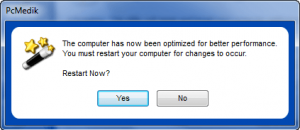{rw_text}Software reviewed in this article:
Version reviewed:
6.8.30.2010
Software description as per the developer:
PCMedik 6 sets the standard for PC repair and optimization software. One of the first and most comprehensive products to increase computer performance, it increases overall speed and squeezes out every last bit of performance your computer is capable of. PCMedik also locates and repairs problems with software and hardware incompatibilities which lead to loss of computer performance and stability. Very easy to use, fully compliant with the latest versions of Microsoft ® Windows and brings new life to your computer. Take your existing computer and revitalize it the easy way.
Download size:
1.8 MB
Supported OS:
Windows 2000 and higher
Price:
$13.99 (USD)
Ashraf’s note:
For what it is worth, PCMedik is the exact same program as PCHeal, which is distributed under a different developer.
{/rw_text} –>
{rw_good}
- Easy to use.
- Allows users to select from two different methods of optimization/cleaning: “Heal” and/or “Heal & Boost”.
- Automatically detects computer configuration (such as what Windows you are running).
- Users can rollback any changes/optimizations made.
{/rw_good} –>
{rw_bad}
- Lacks proper details about what exactly it is doing.
- Users are not allowed to select which changes they want to be made.
- Shows no warnings to users who try to run optimizations/changes based on the wrong Windows/CPU selections.
{/rw_bad} –>
{rw_score}
{for=”Ease of Use” value=”10″}Very easy to use; you literally only have to click a few buttons and you don’t need any technical knowledge.
{/for}
{for=”Performance” value=”1″}Does not have any noticeable effect on PC performance and lacks proper details on what exactly the program is doing.
{/for}
{for=”Usefulness” value=”2″}Eh. I assume the developer tried to make this program very simple to attract users. However, in my opinion, the developer made it so simple that most, if not all, users will stay away from this program (because even the most computer illiterate like to know what is happening to their computer).
{/for}
{for=”Price” value=”9″}$13.99 is a very, very low price when compared to other PC optimization/cleaning tools.
{/for}
{for=”Final Score” value=”2″}
{/for}
{/rw_score} –>
{rw_verdict}[tdown]
{/rw_verdict} –>
It seems like everybody and their grandmother is developing PC “maintenance” and/or “repair” and/or “optimization” tools. Thankfully, out of the horde of PC “maintenance” and/or “repair” and/or “optimization” tools there are some top-tier software that shine and help us truly manage our computers. Unfortunately PCMedik is not of them.
PCMedik is a tool that aims to make it very easy to optimize/repair your computer – you literally only have to make a few clicks and PCMedik will do its thing. Heck, it is so easy even a caveman could do it (ha-ha). This is what PCMedik’s main program window looks like:
PCMedik gives users three options to set:
- The operating system (Windows 2000/2003/2008/7/XP/Vista)
- The the type of processor (Intel, AMD, or “Unknown/Other”)
- The type of repair PCMedik should conduct (“Heal” or “Heal & Boost”)
The first two – OS and processor type – are automatically detected by PCMedik, but you are still given the ability to change them. The later option – the “Repair Setting” – users need to set. However, selecting which “Repair Setting” to use isn’t rocket science; there are only two settings you can select: “Heal” or “Heal & Boost”. What exactly are the differences between “Heal” and “Heal & Boost”? Well, the help file states:
The ‘Heal & Boost’ setting uses the most optimal settings for your computer. When PcMedik was developed the ‘Heal’ setting was degraded down to use average boost settings, the ‘Heal & Boost’ setting on the other hand will use all performance settings available for your computer.
However, in actuality no one really knows. And this last sentence of mine sums up the problem with PCMedik: No one really knows what changes/optimizations PCMedik makes.
After you set all the three settings, and hit “GO”, PCMedik starts doing its thing…
…and after PCMedik is done, it asks you to restart your computer:
After you restart your computer that is it – you are done; there is no report saying “PCMedik changes blah, blah, blah, and cleaned blah, blah blah” or anything similar. Prior to starting the optimization/cleaning, you are not told what changes PCMedik will make to your computer (and thus you don’t have the ability to be selective about what changes it will make) and after the optimization/cleaning has finished you are not given any sort of report of what changes are made. Simply put, you don’t know what changes PCMedik makes to your computer. (I suppose one could sit there and read off all the status updates [i.e. the “Querying Modem” you see two screenshots up] that are provided while PCMedik is performing the optimization/cleaning, but even those updates do not provide very much information.)
Now, PCMedik’s help file does provide a list of “modifications” that PCMedik makes:
- Maximum and minimum file cache
- Memory swap file/conservative swap file
- Windows animation settings
- Legacy Windows support
- File allocation size and buffers
- Windows system resources
- Boot optimization
- Application priority level
- Device drivers
- Software incompatibilities
- and much more…
However, providing a list of a modifications in the help file is no substitute for showing the user exactly what changes will be made prior to the optimization/cleaning and providing the user with a report after the optimization/cleaning has finished that lists exactly what changes were made.
Assuming the developer made PCMedik like it is now in order to make it extremely easy to use. However, if the developer was going to do this, there should have at least been some sort of “Advanced Mode” which allows users to view the details of what PCMedik does and allows users to be selective about what changes are made.
To add salt to the wound, PCMedik has no noticeable effect on computer performance what-so-ever. That is not to say it does not make any changes to your computer; it does make changes like in the registry. Rather, that means don’t expect your computer to be blazing fast after running PCMedik because you will be sorely disappointed if you do. Granted, I was only able to use “Heal” and not “Heal & Boost” (since “Heal & Boost” is not available in the trial version), but still I don’t expect “Heal & Boost” to do anything spectacular either. Even if PCMedik did greatly improve computer performance – which it doesn’t – I would still be wary of the program since it does not provide proper details on what changes it makes to your computer.
Two other things to note about PCMedik:
- After you have run PCMedik, you can go back and undo the changes PCMedik made. To undo the changes PCMedik made, click the “Restore” button (located next to the “GO” button).
- PCMedik gives no type of warning to users who try to optimize/clean their computers based on the wrong Windows/CPU selections. For example, I changed the “Processor Type” from Intel to AMD and ran PCMedik. You would think this incorrect processor selection would cause some sort of hiccup during the optimization/cleaning process, or at least the user would be prompted with something like “WARNING: You have select the wrong processor type”. However, nothing of the sort happens. Indeed this lack-of-action by PCMedik raises questions if PCMedik truly performs different optimizations/cleaning for different OSes/CPUs or if the OS and processor selection is just a marketing gimmick.
PCMedik is a tool that claims it “sets the standard for PC repair and optimization software”. If PCMedik is the standard, I feel sorry for that software industry. (It isn’t the standard.)
This review was conducted on a laptop running Windows 7 Professional 32-bit. The specs of the laptop are as follows: 3GB of RAM, a Radeon HD 2600 512MB graphics card, and an Intel T8300 2.4GHz Core 2 Duo processor.
{rw_freea}
All the following are system utilities/PC optimizers/PC cleaners:
- jv16 PowerTools 2009
- WinUtilities Professional Edition (v9.81) – or WinUtilities Free Edition
- WinOptimizer 6
- IObit Toolbox
- Advanced SystemCare Free (Advanced SystemCare Pro is available for free for a limited time)
- Glary Utilities
{/rw_freea} –>
{rw_verdict2}I don’t know if the developer is trying to pull a fast one over us, or if he/she truly believes this is the best way to conduct PCMedik. Either way, this program is rubbish; thumbs down and rejected! If you are looking for good, quality PC maintenance programs, grab any of the ones listed under “Free Alternatives” – all of them are time tested (except for IObit Toolbox, which is fairly new), user-friendly, and known to perform well.
{/rw_verdict2} –>

 Email article
Email article