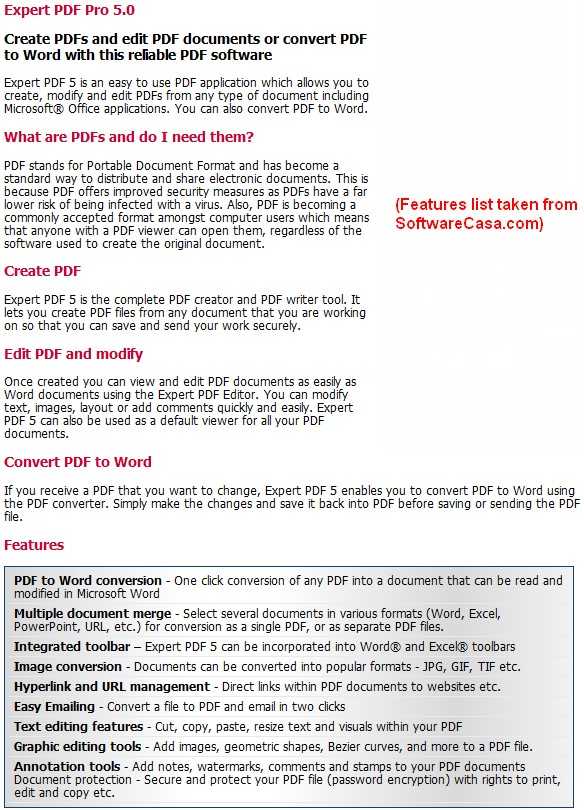Some time ago I posted about how you can get eXPert PDF 4 Pro for free. Then I posted about how you can upgrade to eXPert PDF 6 Pro for free. However the upgrade to eXPert PDF 6 Pro was kind of tricky and many people are unable to do it properly. Well for the people who are unable to get eXPert PDF 6 Pro for free, you can now grab eXPert PDF 5 Pro (for free of course… duh =D). Unlike the procedure to get eXPert PDF 6 Pro, the procedure to get eXPert PDF 5 Pro is simple, straightforward and guaranteed to work (or your money back).
For those that don’t know what eXPert PDF 5 Pro is, here is a quick description of what eXPert PDF 5 Pro can do:
So how to get eXPert PDF 5 Pro?
NOTE: eXPert PDF 5 Pro is not supported on 64-bit machines. Sorry!
UPDATE 8/9/09: There is now a direct English version of eXPert PDF 5 Pro. Therefore you don’t need to follow any of the directions below since they are about how to get the German version and turn it in to English. Just download the English version from the promotion page (click here). You will need to register if you don’t have an Avanquest account already.
After you have eXPert PDF consider reading How To: Fix some eXPert PDF Pro annoyances (prevent PDF Printer from starting on boot and turn it off automatically when you are done using it).
- First, since this is another Chip.de promotion, be sure to visit them once again as a symbolic “thank you”.
- After that, visit the eXPert PDF 5 Pro promotion page.
- If you already have an account with Avanquest, type in your email and click “Downloaden”. If you do not have an account with Avanquest, you must register – click “Anmeldung”:
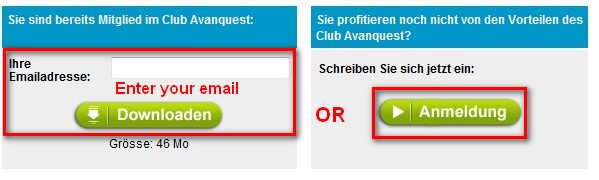
- If you clicked on “Anmeldung” to register, you will have to fill out a form with some information – click “Software jetzt gratis downloaden” when you are done:
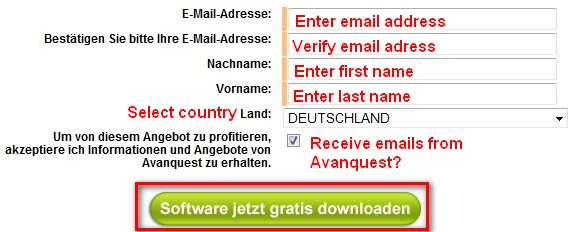
- If you already had an email address and you clicked on “Downloaden” or after you registered and clicked on “Software jetzt gratis downloaden” you will be brought to a screen where your serial key will be listed and there will be a download link for eXPert PDF 5 Pro:
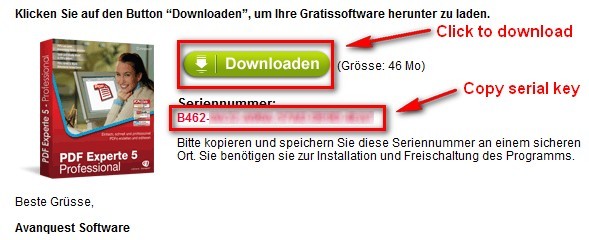
Highlight and copy the serial key (it will also be emailed to you) and click on “Downloaden” to start download eXPert PDF 5 Pro.
NOTE: The download for eXPert PDF 5 Pro was extremely slow for me (took about an hour to download) so don’t be surprised if you get a slow download speed.
- After you download eXPert PDF 5 Pro, run the installer. You will be brought to this screen:
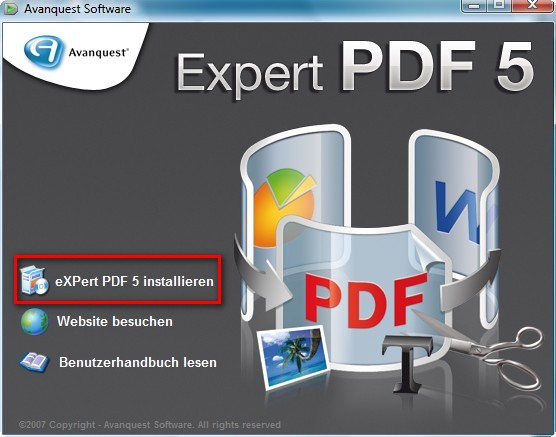
Click on “eXPert PDF 5 Installieren”
NOTE: If you have a previous version of eXPert PDF installed, you may be asked to uninstall it first. Do so.
- At the next screen it asks you to register or something (I am not exactly sure what it is since it is written in German). Just click “X” from the top right to close the window:
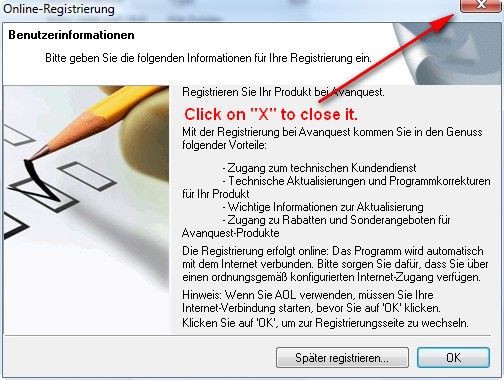
You will be asked something like “Are you sure you want to exit?”. Click “Yes”.
- The next screen will bring up the actual installer. Install eXPert PDF 5 normally:
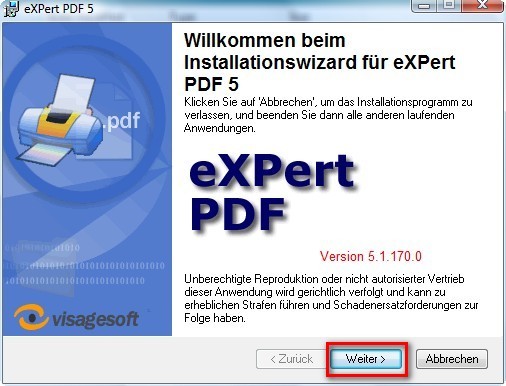
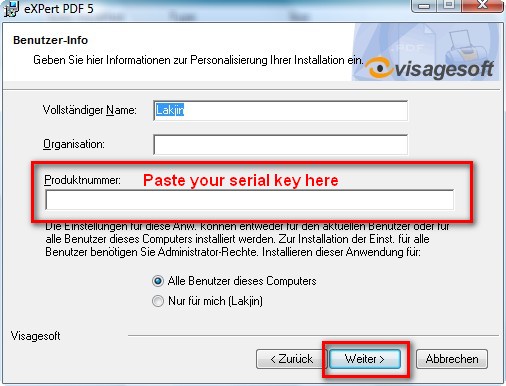
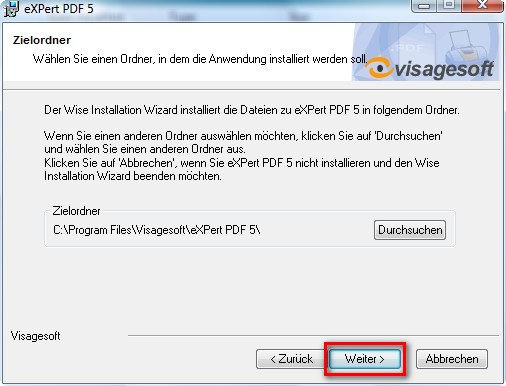
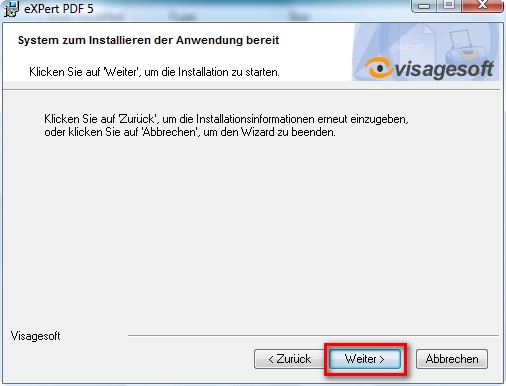
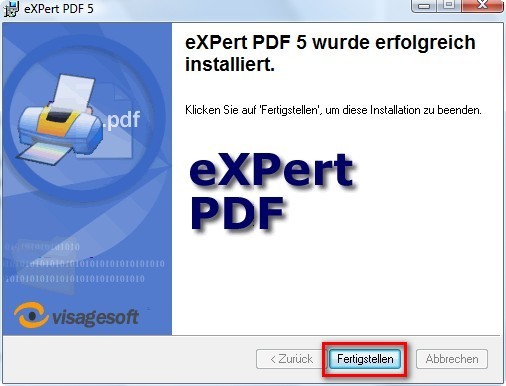
- After you click on “Feertigstellen” at the last installer window you are done installing eXPert PDF 5 Pro. However if you run it, you will notice the program is in German. To turn the program into English go to the folder where you installed eXPert PDF 5 Pro. If you did not change it, by default, this folder will be C:/Program Files/Visagesoft/eXPert PDF 5. There is a “Resources” folder there. Right click on it and rename it to “Resources2”:
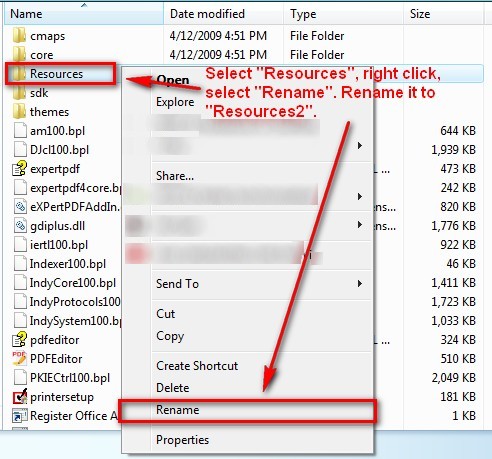
- That is it. Now you have a fully functional eXPert PDF 5 Pro in English! However while the program is in English, the help files are not in English. If you would like your help files to be in English, download the the English help files I ripped from the English version (click here) and extract them into C:/Program Files/Visagesoft/eXPert PDF 5. Replace the existing files if prompted.
NOTE1: If you are getting an error while trying to download the help files from the above link, you can try to use the alternative download link: click here.
NOTE2: If you are having problems viewing the help files after you download them:
- Right-click on “expertpdf.chm”
- Click Properties.
- Click Unblock.
- Double-click on “expertpdf.chm” to make sure it is now working.
- Repeat the same for “pdfeditor.chm”.
- Now that you have eXPert PDF consider reading How To: Fix some eXPert PDF Pro annoyances (prevent PDF Printer from starting on boot and turn it off automatically when you are done using it).
Done =). Special thanks to jda2000 for bringing this freebie to my attention.

 Email article
Email article