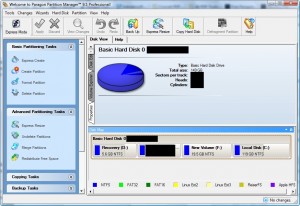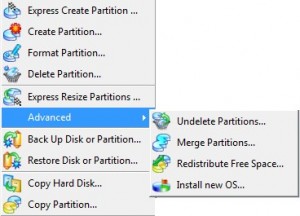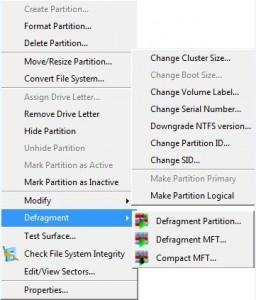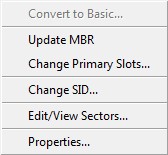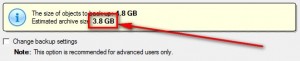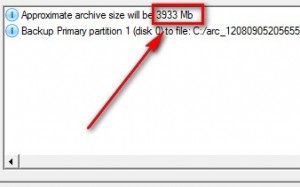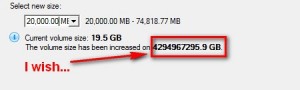{rw_text}Giveaway of the day for August 12, 2009 is:
Paragon Partition Manager 9.5 Professional (English Version)
Version reviewed:
v9.5 Build 8622
Software description as per GOTD:
With growing hard drive capacity, the need to reasonably split up the space is more important than ever. Paragon Software’s easy-to-use partitioning tool is optimal for re-structuring your hard disk for effective data storage.Improve your PC’s performance on-demand without having to re-install your operating system and software applications.
Your benefits at a glance:
- Advanced Partitioning Operations: Enlarge NTFS partitions without rebooting Windows or interrupting your work, repartition hard disks without data loss, redistribute free space between partitions, merge two partitions to one etc.
- Simple System Backups and Restoration: Fast and easy backup creation to CDs, DVDs and even Blu-ray discs with the Simple Backup Wizard. Back up your system and data safely and easily before performing critical partitioning operations.
- Optimization and Defragmentation Paragon Adaptive Restore – A powerful and unique technology which allows restoring Windows Vista on completely different hardware or even on a virtual machine.
- And much more.
Limitations: No winPE CD included in this version.
Ashraf’s Note:
64-bit users have to download this version of the giveaway.
Paragon Partition Manager 2009 was previously given out on Giveaway of the day. It was v9.0 back then so if you got it be sure to upgrade to today’s giveaway because today’s is v9.5. You have to uninstall Paragon Partition Manager 2009 manually – Paragon Partition Manager 9.5 Professional will not be installed over it but rather in a new directory. To know the exact (or ballpark) changes from v9.0 -> v9.5, I found some sort of change log titled “What’s New in Partition Manager 9.5”. I am not sure if that means “what is different from 9.0 -> 9.5” or what but here is the change log.
Furthermore, Paragon Partition Manager 9.5 Professional Special Edition was just recently given out for free by v3.co.uk. If you got it then there is no reason to download today’s giveaway because they are the exact same.
————————-{/rw_text} –>
{rw_good}
- Fairly easy to use – simple on screen wizards to guide you through each task
- Can create, expand, resize, merge, delete, undelete, copy, hide, unhide, rename (label and letter), and defrag partitions.
- Full support for Windows (FAT16, FAT32, NTFS) and Linux (EXT2, EXT3, ReiserFS) and limited support for Mac (HFS+) formats for partitions.
- Can copy a whole hard drive to another.
- Has some error checking utilities.
- Allows you to do image backups.
- Can create a recovery/boot disc.
- Not too heavy on computer resources while running respective tasks.
- Handy MBR related tools.
- Convert from one file system format to another without having to reformat.
- View partition contents of any file system type while in Windows.
- …tons of features (not all mentioned above).
{/rw_good} –>
{rw_bad}
- Huge download size (115 MB)!
- “Install new OS” seems to be a bit unnecessary.
- When formatting a partition, if partition size is small seeing which partition you have selected is difficult.
- Image backup size estimate is inconsistent and inaccurate.
- When expanding/redistributing free space, there is a small bug.
- You can’t copy a partition into an existing partition.
- Doesn’t support Windows 7 (yet).
- The convert file system to another without reformat is sort of a gimick.
- Program freezes for a few seconds after opening the “File Transfer Wizard”.
- No WinPE support for the boot disk.
- So many features in one program… very confusing which one to use first =P
{/rw_bad} –>
{rw_score}
{for=”Features as Described” value=”10″}Everything is there and works (as far as I can tell).
{/for}
{for=”Ease of Use” value=”9″}Very easy to use but with so many features the interface is a little overwhelming. Also there are some minor inconveniences.
{/for}
{for=”Performance” value=”10″}Not too heavy on resources, and works fairly fast.
{/for}
{for=”Usefulness” value=”10″}With so many features in this program it will be extremely hard to find someone who can’t use this program for something.
{/for}
{for=”Arbitrary Equalizer” value=”10″}This category reflects an arbitrary number that does not specifically stand for anything. Rather this number is used to reflect my overall rating/verdict of the program in which I considered all the features and free alternatives.
{/for}
{/rw_score} –>
{rw_verdict}[tupr]
{/rw_verdict} –>
Registration and installation went fine. Registration is a bit of an annoyance though. During installation there will be a screen like the following:
Click on “Get Free Serial” and the registration page will open in your web browser. Enter the required information:
Feel free to use your real e-mail because Paragon does not spam. Or if you must, you can make use of Mailinator or 10MinuteMail anti-spam services.
Once you have hit “Submit” go check your e-mail for an e-mail from “eservice@paragon-software.com” with the subject of “A letter from Paragon”. In the e-mail you will find your product key and serial number:
Copy and paste them in their respective areas in the installation window and finish installing. Restart your computer after installation.
Before I start my review let me give me editorialized opinion that I feel Giveaway of the Day is getting the short-end of the stick on this software. As I already mentioned above, v3.co.uk was just allowed to give this software away as a freebie in the past week; many people, including many GOTDers, got it then. Giveaway of the Day receives a lot more traffic, not to mention GOTD servers don’t suck like v3.co.uk’s, and GOTD should have have to play second fiddle to v3.co.uk. However, cyber politics aside… Paragon Partition Manager 9.5 Professional is a great piece of work.
This is what you will see when you first run Paragon Partition Manager 9.5 Professional (from here on out I will use the acronym PPM 9.5 to designate Paragon Partition Manager 9.5 Professional because I am getting bloody tired of typing that huge *** name, haha):
Just like for PPM 2009, PPM 9.5 has an “express launcher” that you see above. This express launcher provides you with quick links to the tasks you can do on PPM 9.5. Take a look for yourself:
I honestly think this express launcher looks better and is superior to the one in PPM 2009 (in terms of available links to features). One of the reasons why is because it is much each to switch back and forth from the express launcher to the “full scale launcher” on PPM 9.5 than it was on PPM 2009. Just click on “Switch to Full Scale Launcher” to open it:
By default the full scale launcher will look like the above (without the black boxes of course). I actually prefer the “classic” view so I changed it (via View -> Layouts -> Classic) to this:
From this full scale launcher you will be able to access the whole boat load of features included in PPM 9.5:
You can access these features from under “Wizard” menu.
- All of the features have a built in wizard to guide you through the process of using them so even a non-geek can use them very easily. Furthermore, since most of the options you see above are self explanatory, I won’t bother explaining everything (as if I could… it would take me all night!). Instead let me explain the only “unself explanatory” ones:
-
- “Express Create Partition” – this allows you to create a NTFS format partition. It is “express” because the settings are preset to be NTFS and you cannot change it.
- “Express Resize Partitions” – this is different from the “Move/Resize Partition” feature you will see a little later because “Express Resize Partition” allows you to select two partitions and make one larger by taking space directly from the other one. “Move/Resize Partition” allows you to resize just one partition at a time. Also the two partitions you select for “Express Resize Partitions” must be adjacent to each other on your hard disk (i.e. next to each otheron the disk map in PPM 9.5).
- “Redistribute Free Space” – this feature is very much like “Express Resize Partition” except for the fact that the partitions need not be adjacent to each other.
- “Install new OS” is a feature that prepares your computer for a new OS; it does not actually install a new OS for you. In other words it either creates or formats (or both) a partition in which you will install your new OS. To be honest I find this “Install new OS” feature very useless because if you don’t know what you need to do to your hard drive in order to install a new OS (i.e. create a partition) then you shouldn’t be installing an OS anyway. Therefore people that do know won’t need this feature and people that don’t know shouldn’t be installing an OS (let someone else do it for you).
- “Copy Partition” – This is self explanatory but there is something you should know: you must have free unallocated space in order to use this. You cannot copy a partition into an existing partition even if you have enough empty space in the second partition.
- Also one thing to keep in mind the backups you create with the “Back Up Disk or Partition” wizard are image backups. Unlike PPM 2009, the image backup feature in PPM 9.5is fairly through allowing for compression, image splitting, password protection, etc.
You can access these features from under “Partition” menu.***Note you must have a partition selected to use these features.
- The one feature I would like to highlight is “Convert File System”. What this feature does is it allows you to convert from one file system format to another. At first I thought I would be able to do things like NTFS -> Ext3 and such (even though I was not sure it is even possible) but when I tried to use this feature and it turns out I can only go from NTFS -> FAT32. I looked at the help file and it says “Actually the program only displays variants available for the operation, taking into account the current parameters of the selected partition and limitations of the used file system.” What a gimick!
- SID is “Security Identifier” for anyone wondering what that is.
You can access these features from “Hard Disk” menu. ***Note you must have your hard drive selected to use them.
- “Convert to Basic” is an option to convert a dynamic disk to a basic disk. Click here to learn about the difference between dynamic and basic disks.
- “Update MBR” is a really nice feature of Paragon. What it does is it replaces your current MBR (master boot record – the thing that tells your computer you have Windows – or any other OS – installed) with the default/standard MBR. This is useful if, say, you installed Windows 7 Beta and decided you don’t want it. So you formatted the partition that had Windows 7 Beta to get rid of it. However the Windows 7 entry was still showing when you reboot your computer. That is because Windows 7 was still listed in your MBR. Just “Update MBR” and it should be gone. Unfortunately with Paragon Hard Disk Manager 8.5 SE this feature never really did anything for me (never worked when it was supposed to). I hope it is better with this software; however I don’t have a corrupted MBR to test it out.
- Caution on “Edit/View Sectors”. Only try this if you know what you are doing.
Okay that is pretty much the whole program. Only a few things here to there left out like “Settings”, “File Transfer Wizard”, and “Recovery Media Builder” (the recovery/boot disk) – you can find them under “Tools” menu.
As for the performance of this program, it never really uses up too many computer resources. For example, I created an image backup of a 4.88 GB partition (4.27 GB used) and it took me just over 5 minutes to do the complete backup. While the backup was happening, Paragon used 3-17% CPU and about 43 MB of RAM – not bad at all. The end image file size was 4.04 GB; not much compression but that is to be expected with the small partition size and the types of files I have in the partition.
Now this program isn’t perfect – it has more than its few share of annoyances:
- When you try to format a partition, if any of your current partitions are really small in size, you may be unable to see which partition is which:
However if you select a partition and click “Next” you can find out which partition it is because “Assign the drive letter” will list the letter for the partition. For example if I select my D:/ partition it will show “D:”:
- When you create an image backup (“Simple Backup”) the estimate archive size (the size of the image file you will create) is not only estimate inaccurately but the program is also inconsistent in its estimates:
The end image file size was neither 3.8 GB, 3.4 GB or 3.933 GB; it was 4.04 GB. Now I can forgive the fact that the estimates were wrong; they are, after all, only estimates. What I can’t forgive is the inconsistency – at least give the same estimate every time.
- When using the “Redistribute free space feature”, when I set the partition size to the lowest possible, I am told my partition increase by over a million terabytes:
- No WinPE support for the boot disk. However Linux based boot disk still works.
However overall Paragon Partition Manger 9.5 Professional is an excellent program; two thumbs up from Ashraf.
This review was conducted on a laptop running Windows Vista Home Premium 32-bit. The specs of the laptop are as follows: 3GB of RAM, a Radeon HD 2600 512MB graphics card, and an Intel T8300 2.4GHz Core 2 Duo processor.
{rw_freea}
EASEUS Partition Master Home Edition
EASEUS Partition Master Home Edition is an excellent freeware parition manager. While it is not as feature filled as Paragon, it is handy for the people who don’t need all the “bells and whistles” but would much rather prefer a program that does the basics well.
Paragon Hard Disk Manager 8.5 SE
Paragon Hard Disk Manager 8.5 SE is an excellent program. It was my go-to program for partition management for a very long time. It has tons of features such as create full backups of your hard drives, create bootable disk, copy your hard drive, create partitions, delete partitions, move partitions, merge partitions, defrag etc. Best of all, it supports Linux partitions, woot!
Paragon Hard Disk Manager works on Windows 98/ME, NT, 2000, XP, and Vista. 32-bit and 64-bit is supported for all Windows except Vista: Vista support is limited to 32-bit only as far as I know but Vista x64 users should double check on that.
GParted is one of the gems that came out of Linux development; while it was meant originally for Linux it also works with Windows partitions. It is also an excellent partition management tool. The only problem with GParted is that you must create a bootable CD and use it whenever you want to use GParted. In other words, you must reboot your computer every time.
This is the free version of Macrium Reflect. Macrium Reflect is a image backup program. Although in the free version the features are limited, I find that Macrium Reflect creates image backups up quicker and has better compression (in general) than any Paragon product. However Macrium does use 2x the CPU while creating a backup (if on high priority).
This is a new image backup program by EASEUS. Similar to Macrium Reflect free.
{/rw_freea} –>
{rw_verdict2}Paragon Partition Manager 9.5 Professional is an excellent program. Three Two thumbs up for this one: from the basics to all the extra bells and whistles, it is one of the best partition programs out there. However now here is the thing. The biggest thing working again PPM 9.5 is the fact that the download size is so big (115 MB). Many people are not on broadband and/or don’t want to download something this big. Is the download worth it? Heck yes. But for people that can’t/don’t want to download it ask yourself this: do you want a program that just does the basics needed for Windows partition management? If yes then go for EASEUS Partition Master Home Edition. EASEUS PM is an excellent freeware program that does all the basics well – and it is only a 8.4 MB download. However for everyone that wants more than the basics, you will just have to suck it up and download the huge file for Paragon Partition Manager 9.5 Professional.
{/rw_verdict2} –>

 Email article
Email article