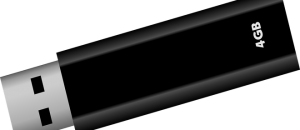Are you newbie Ubuntu or Fedora user trying to figure out how to install the official Intel graphics drivers? Look no further! This quick guide will show you exactly how to get your Intel graphics drivers working at up to date! Let’s get started!
Are you newbie Ubuntu or Fedora user trying to figure out how to install the official Intel graphics drivers? Look no further! This quick guide will show you exactly how to get your Intel graphics drivers working at up to date! Let’s get started!
Before We Begin
This guide is written to work on Ubuntu and Fedora. The latest version of the Intel Driver Installer is not officially supported by anything other than Ubuntu 13.04 and Fedora 19.
Understand that this driver does not upgrade the Xorg driver in Ubuntu or Fedora for safety reasons.
“Upgrading Xorg on Ubuntu 13.04 would have far-reaching implications that go well beyond the graphics stack, including, but not limited to, Xorg input device drivers (e.g. touchpads).“
Though the installation of this driver is via a .deb/.rpm package, a repository will be installed on your system.
The Intel driver also comes with a piece of software called the ‘Intel Driver Manager’. It will assist you in updating your drivers.
The latest version of the Intel Driver Installer is not officially supported by anything other than Ubuntu 13.04 and Fedora 19.
How To Install Official Intel Open Source Graphics Drivers On Ubuntu
- Open a terminal window by opening the Unity dash and searching for ‘terminal’.
- To install the Intel Driver Installer package on 64bit systems, enter the command below into your terminal window.
wget https://download.01.org/gfx/ubuntu/13.04/main/pool/13.04/i/intel-linux-graphics-installer/intel-linux-graphics-installer_1.0.2-0intel3_amd64.deb&&sudo dpkg -i intel-linux-graphics-installer_1.0.2-0intel3_amd64.deb
- To install the Intel Driver Installer package on 32bit systems, enter the command below into your terminal window.
wget https://download.01.org/gfx/ubuntu/13.04/main/pool/13.04/i/intel-linux-graphics-installer/intel-linux-graphics-installer_1.0.2-0intel3_i386.deb&&sudo dpkg -i intel-linux-graphics-installer_1.0.2-0intel3_i386.deb
- After downloading and installing the Intel .deb package file on your system, open up the Unity dash and search for ‘Intel’. You should see something that says ‘Intel Drivers’. Open it, and you’ll be prompted with the ‘Intel Driver Manager’. The Intel driver manager will go through various steps, including checking your distribution if it’s officially supported, checking for updates and then finally installing the updates.
- After the installation of the Intel drivers on Ubuntu, reboot your machine.
How To Install Official Intel Open Source Graphics Drivers On Fedora
- Open a terminal window by opening the activities menu in Gnome and searching for ‘terminal’.
- To install the Intel Driver Installer package on 64bit systems, enter the command below into your terminal window.
wget https://download.01.org/gfx/fedora/19/x86_64/intel-linux-graphics-installer-1.0.2-10.1.x86_64.rpm&&sudo yum install intel-linux-graphics-installer-1.0.2-10.1.x86_64.rpm -y
- To install the Intel Driver Installer package on 32bit systems, enter the command below into your terminal window.
wget https://download.01.org/gfx/fedora/19/i686/intel-linux-graphics-installer-1.0.2-10.1.i686.rpm&&sudo yum install intel-linux-graphics-installer-1.0.2-10.1.i686.rpm -y
- After downloading and installing the Intel .rpm package file on your system, open up the Gnome activities menu and search for ‘Intel’. You should see something that says ‘Intel Drivers’. Open it, and you’ll be prompted with the ‘Intel Driver Manager’. The Intel driver manager will go through various steps, including checking your distribution if it’s officially supported, checking for updates and then finally installing the updates.
- After the installation of the Intel drivers on Fedora, reboot your machine.
Conclusion
Sometimes figuring out how to install drivers can be a bit irritating, but luckily, with this guide you’ve learned exactly how to get your Intel Graphics drivers up and running on your Ubuntu or Fedora powered PC. Enjoy!

 Email article
Email article