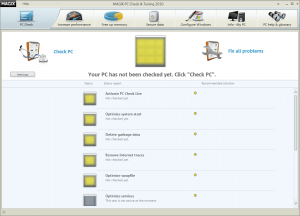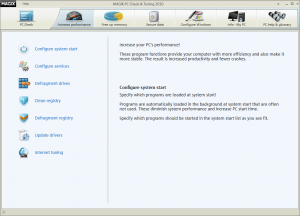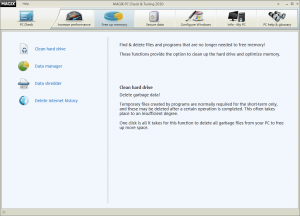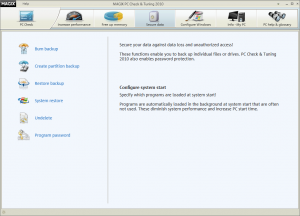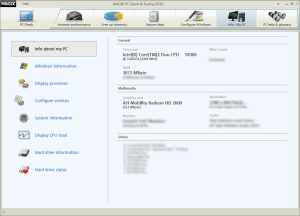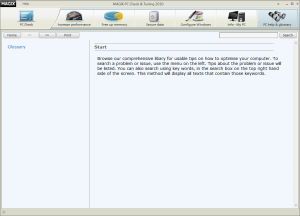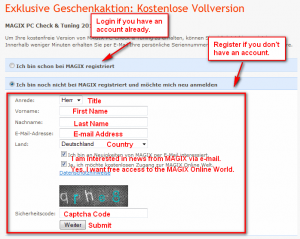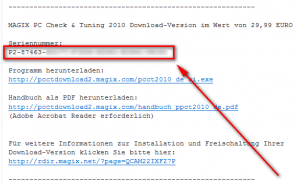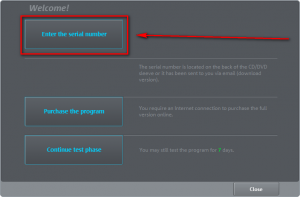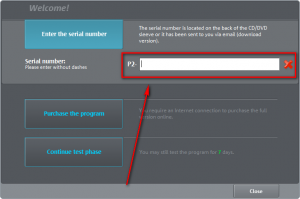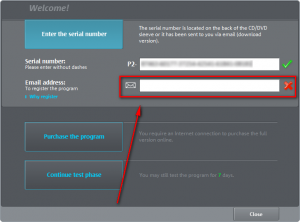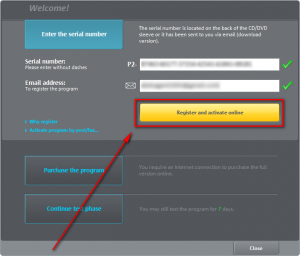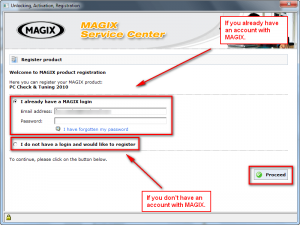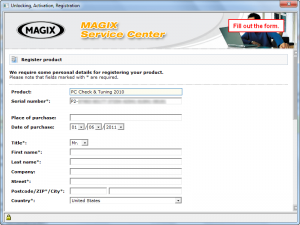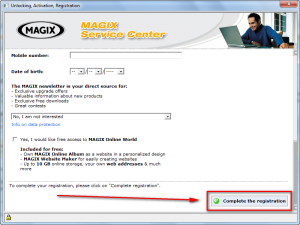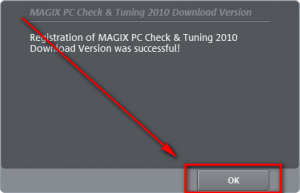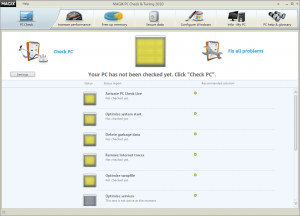 Software Description
Software Description
The following is a description of MAGIX PC Check & Tuning 2010, as per the developer:
PC Check
The PC Check analyzes weaknesses and problems in the system and lists them. Short problem descriptions may be accessed directly to keep an overview and to see where problems are present. Click the solution recommendation to quickly and conveniently correct them.
Increase performance
Optimize your PC’s startup time, performance, and stability to work faster and to keep your PC from crashing. MAGIX PC Check & Tuning 2010 enables the system start to be customized, drives to be defragmented, drivers to be updated, and much more.
Free up drive space
Remove unnecessary garbage. You can not only empty the recycling bin, but also delete cookies or Internet history that have secretly been saved by your Internet browser, uninstall programs that are no longer needed, and much more.
Secure data
Back up your data to your hard drives to protect against unpleasant loss of data. Besides simple file backups, you can also create partition backups to copy entire sections of the hard drive (partitions). If files have been deleted that you still need, then these may be restored via the file rescuing function. These and other useful functions are available to you in “Back up data”.
Windows appearance
Adjust the appearance of your Windows operating system according to your wishes: select how your start menu should look like, which animations and effects may be used, how fonts are to be displayed, etc.
Info – My PC
Computer information is accessible via the task manager (familiar from Windows) with advanced functions for more influence and a better overview of facts about your PC and its activities.
Browse & search
You additionally brows through a comprehensive database for helpful information. Use search using keywords to quickly find needed information.
dotTech Advice
MAGIX PC Check & Tuning 2010 is an interesting program. It is another jack-of-all-trades-master-of-none that focuses specifically on system cleaning/tuning/health/maintenance, data security, and system tweaks. Here are all the individual components it has:
At first I was impressed by MAGIX PC Check & Tuning 2010 thinking “wow this has a lot of features”. However, when I got to using it I noticed MAGIX was a bit sneaky when putting together PC Check & Tuning 2010. For example, the Defragment Drives option is nothing more than a shortcut to the defragmentation tool that comes with Windows; PCCT 2010 (PC Check & Tuning 2010) doesn’t have a defragmentation tool of its own. (Good thing we have Auslogics.) Another example is how the registry cleaner and defragmentation tools are “powered by Eusing Software”… a politically correct way of saying they are Eusing Registry Cleaner and Eusing Registry Defrag repackaged, both which are freeware. (Eusing Registry Cleaner is very aggressive, by the way; it found 697 problems with my computer whereas CCleaner only found 103.) Then there are not-so-sneaky-but-still-sneaky things like Password Protect which, at first glance (at least to me, anyway), seems to be a feature that allows you to password protect programs (i.e. an EXE password protector) but in reality it just password protects PCCT 2010; and the double-use of Configure services, placing it under Increase performance and Info – My PC artificially making it look like PCCT 2010 has more modules than it actually has.
Furthermore, some of the other modules are sub-par, such as the
- Data shredder only having the ability to do Guttman (35-pass) or “Psuedo-random” which is simply defined as a “few passes”. Then again, who would want to use Data shredder over East-Tec Eraser 2010 or Heidi’s Eraser.
- Create partition backup which appears to be an image backup tool but apparently can’t use VSS because it is asking me to reboot my computer in order to backup my logical partition; and while it allows the storing of backups on discs (CD/DVD/BD) it appears it only allows for storing of backups on discs and no where else. (I cannot verify this latter half because I didn’t fully use this backup feature – I didn’t reboot my computer when asked.) Create partition backup truly pales in comparison against the likes of Macrium Reflect.
- Delete Internet history, for some reasons, is not able to clear everything telling me some things will be “deleted automatically the next time the PC is started.” I wasn’t aware browser history and cache couldn’t be deleted while the computer is in use. While MAGIX doesn’t specify what browsers this Delete Internet History feature works for, I believe it only works for Firefox and Internet Explorer. CCleaner is still king.
- Display processes is rudimentary, displaying basic information about processes (CPU usage, RAM usage, autostart, the file path, etc.) and providing users with the ability to kill them; but not providing users with the ability to do anything else. Heck, I couldn’t even right-click a process to be taken to change its priority or open the file location like I can in Windows Task Manager. AnVir Task Manager anyone?
- Maybe it is just me but I expected Info – My PC to display a lot more information than it does. It tells me what drives I have, what Windows I have installed, my graphics card, my monitor, the CPU I have, how much RAM I have, monitor resolution, and some basic Windows information. Aside from that, it doesn’t say much. Indeed tools like Speccy, EVEREST Ultimate Edition, and WinAudit blow Info – My PC out of the water.
There are some features that I found to be interesting, though, such as the
- Configure system start module. While it isn’t a very sophisticated startup manager – in fact it is fairly simplistic and no match for the likes of Autoruns – the interesting feature is the Optimize automatically feature where PCCT 2010 automatically enables/disables startup entries as it sees fits (something Soluto likes to do, too). Unfortunately Optimize automatically didn’t really impress me; but it could be that I am a stickler at controlling startup programs/processes and always manually keep them clean. PCCT 2010 disabled five of my entries: TenClips, Digsby, Virtual CloneDrive, Roboform Pro, and WinPatrol. I can understand why PCCT 2010 would want to disable the first three; having this first three is a personal choice of mine and I am sure most people would prefer them to be off. However, why PCCT 2010 would disable Roboform Pro and WinPatrol is beyond me: Both are programs that should be started at Windows boot, especially WinPatrol. On the brightside, the Configure system start module has a Restore button that allows users to quickly undo any thing done via Optimize automatically, so no harm was done.
- Configure services module, which allows users to end/start services can change them set them as “always active”, “if required”, or “deactivated”. Like Configure system start, Configure services has an Optimize automatically option which goes through your services and chances the startup status based on what PCCT 2010 thinks they should be set to. While I didn’t particularly find anything “wrong” with what PCCT 2010 did, my problem is who should I trust more with the status of my services: Microsoft, the people who created Windows, or MAGIX, a company that primarily provides multimedia products but decided to venture into other areas? That is not to say Microsoft is always right and MAGIX is a terrible developer; but rather there is the idea of core competency and I will take Microsoft’s advice over how to manage my services than MAGIX’s any day. (As far as I can tell, PCCT 2010 primarily only changes Microsoft services.) If you do decide to give Optimize automatically a whirl, there is a Restore button to allow you to easily undo what just happened.
- File assignment module which allows users to easily control what programs are associated with what file types. While Windows 7 users can easily do this by using native Windows 7 features, and Vista users can fairly easily change file associations also, this module can be handy for people that use older windows like, um I don’t know, Windows XP.
- Context menu “New” module which allows users to easily add/remove file types from the right-click context menu’s “New” menu.
- PC Check Live module. I am not really sure what this does – MAGIX isn’t very description and I didn’t turn it on myself – but it seems to be a feature that activately monitors your computer and, uh, keeps it maintained? I don’t know, honestly.
To sum up this semi-long rant: If I were doing a full review on MAGIX PC Check & Tuning 2010 it would probably get an “ordinary” rating. If I were in the market for a system utility I definitely won’t spend $39.95 on when the likes of TuneUp Utilities can be had for $49.95. However, while MAGIX PC Check & Tuning 2010 is available for free, we can’t complain much, now can we? Oh wait, yes I can.
Freebie Details
To get MAGIX PC Check & Tuning 2010 for free follow these simple directions:
Version being given out for free: “2010” v5.0.410.1028
Free updates: It appears that 5.x updates are available for free but you need to pay for 2011 edition
Supported OS: Windows XP/Vista/Win7
Download size: 50 MB for the program then a 20 MB update available after you install
- Visit the promotion page and either login with your MAGIX account (if you have one) or register a new account (the directions in this walk-through are based on the assumption no one has previous accounts with MAGIX):
- Check the inbox of the e-mail you registered with. Look for an e-mail from Magix AG (register@magix.net) with the subject of Ihre kostenlose Vollversion MAGIX PC Check & Tuning 2010?. In the e-mail you will find your registration code:
Copy the registration code because you will need it soon.
You are also provided with a download link but unless you speak German you don’t want to download that version.
- Download and install MAGIX PC Check & Tuning 2010. (The program and installer are in English.)
- After installation run MAGIX PC Check & Tuning 2010. You will be prompted to register it – use the code provided via e-mail and your e-mail address (the e-mail doesn’t have to be the same as used earlier):
- After you hit Register and activate online you aren’t done yet; you will be prompted to register online with MAGIX. If you want those previously mentioned updates you need to register online: Without registering online you won’t get ’em. So, you may as well take two more minutes and register online with MAGIX (if you already have an account with them – the account registered earlier when grabbing this freebie doesn’t count – it is as simple as logging in):
After completing the online registration you will be told to check your e-mail but you don’t have to. You should see a success message in MAGIX PC Check & Tuning 2010:
- Enjoy!
If you have any trouble getting MAGIX PC Check & Tuning 2010 for free, post below and other dotTechies or I will try to help.
[via ComputeLogy]

 Email article
Email article